

Material Library
Visit the Node Bible
Material Library
Houdini Docs: https://www.sidefx.com/docs/houdini/nodes/lop/materiallibrary.html
This node translates shader VOP nodes into USD material primitives. A newly created Material Library node uses a pattern asterisk in the Material VOP parameter to match children VOP nodes inside the LOP and translate them into USD materials. Alternatively, this LOP can also import Houdini VOP materials from other VOP networks (such as /mat), using the Auto-fill Materials button.

Materials Example:
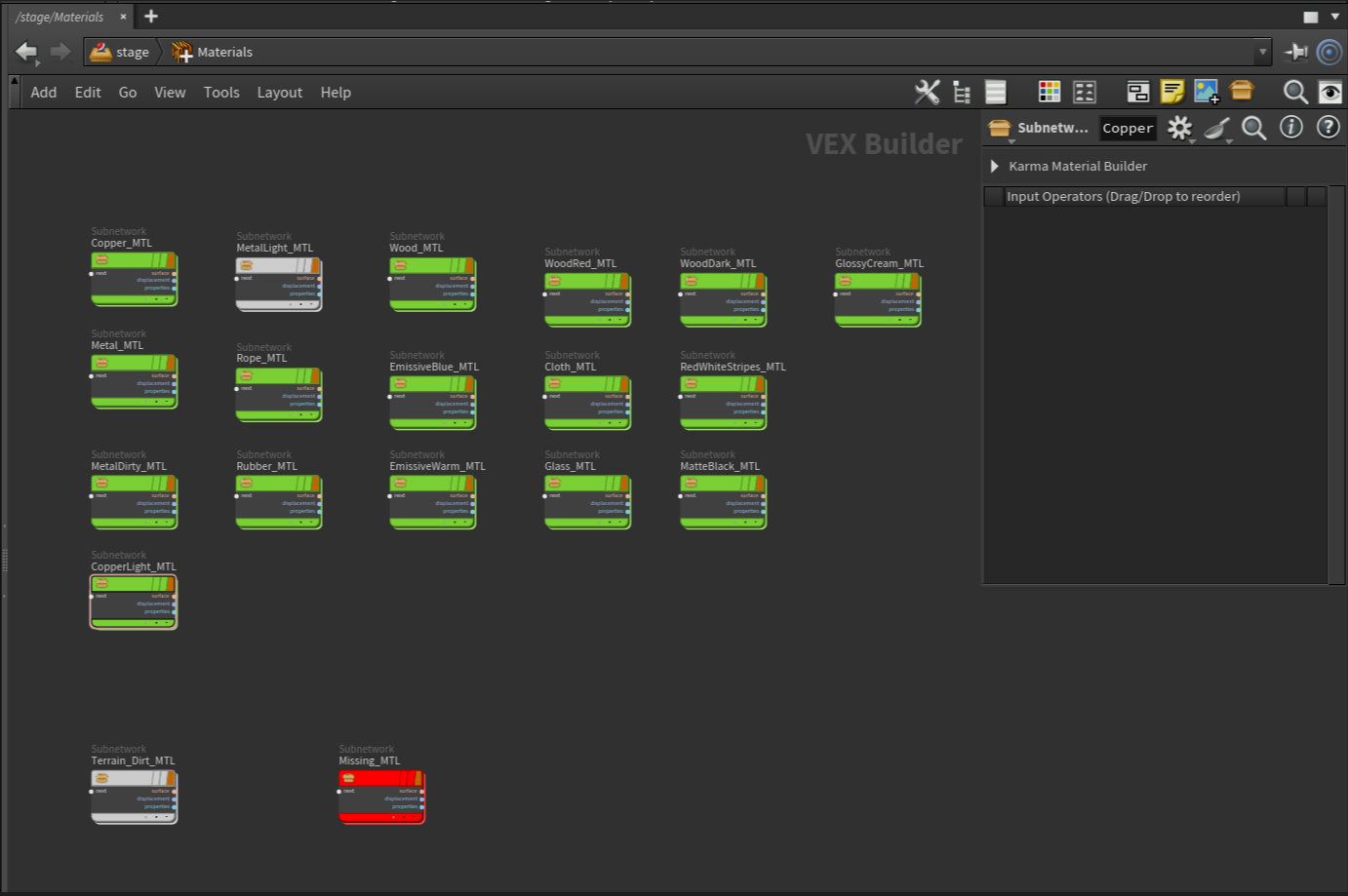
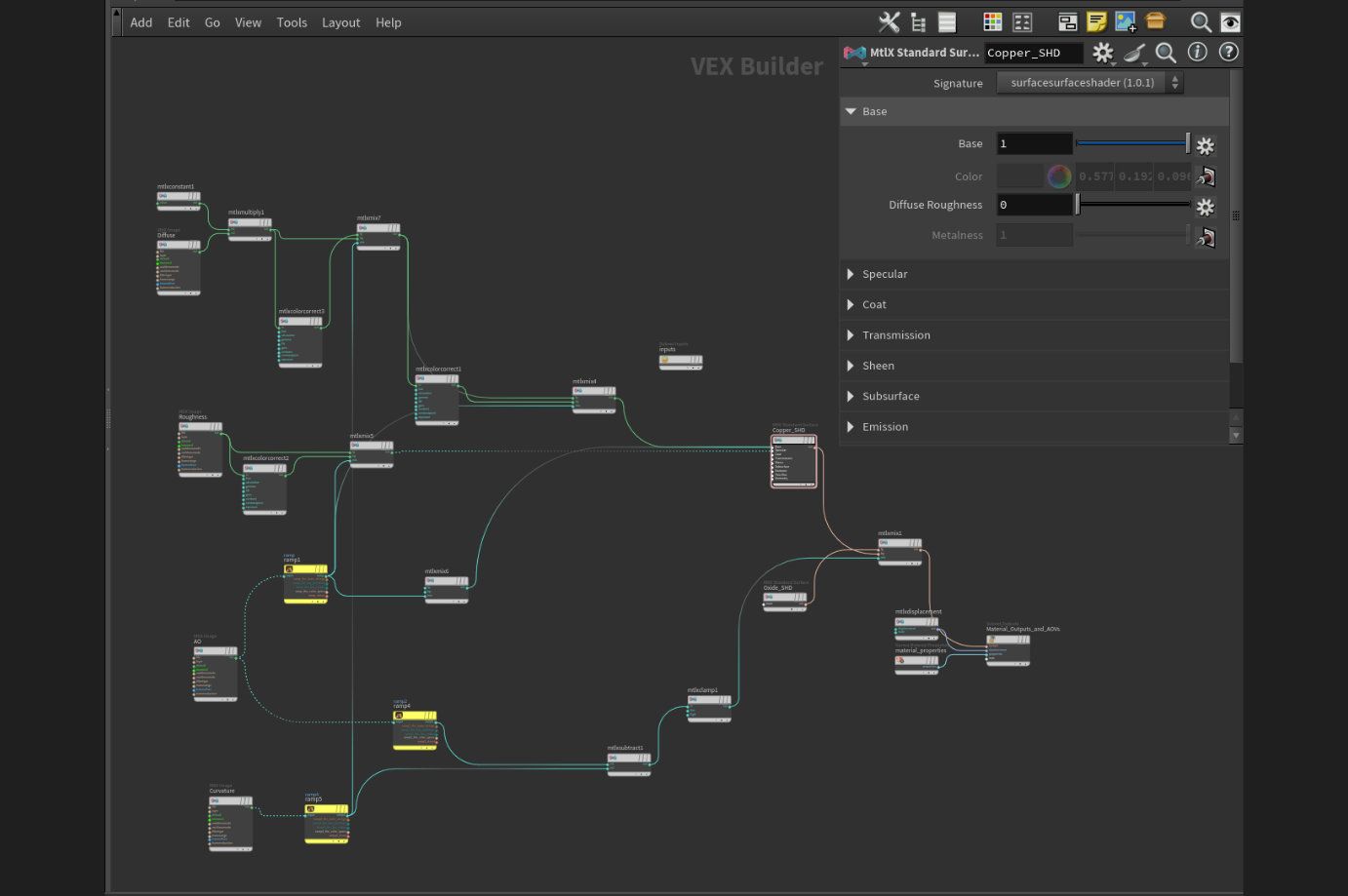
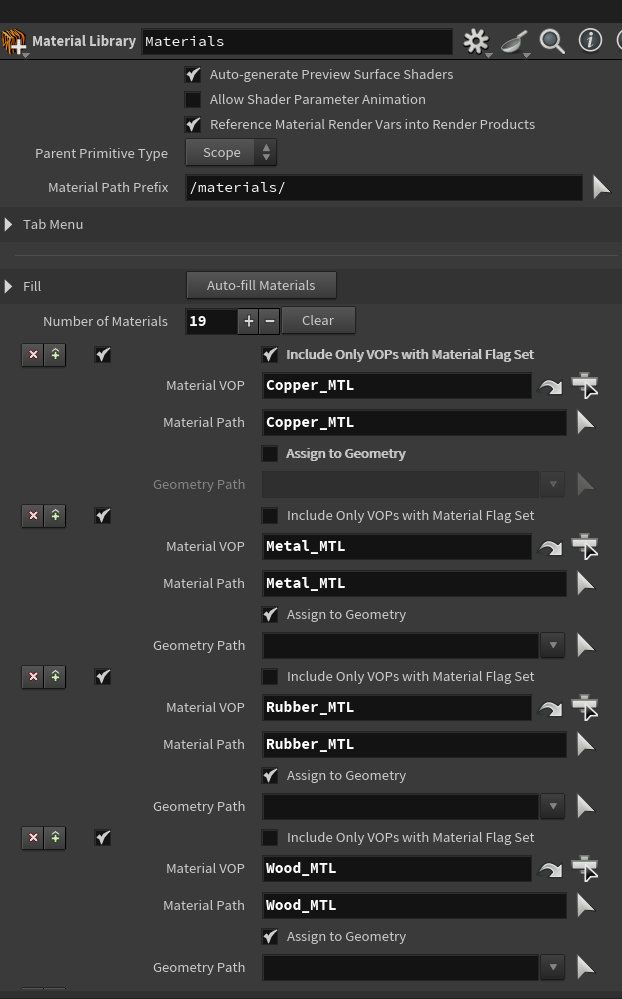
Material Network - Node path to the VOP network containing material nodes to import. The node looks for materials here when you click Auto-fill materials. Set this to . (a single period) to use the VOP subnet inside this node.
Container Path - The default parent scene graph path of newly created materials. This is prefixed to the material names to get the material prim path when you click Auto-fill materials.
Auto-fill Materials - Click this to automatically create instances of the multi-parm for each material node in the Material network. This button will bring up a pop-up dialog prompting for the material network inside which to look for nodes with material flag turned on. Each such node will be filled into own multi-parm instance. The dialog also asks for the USD path at which to author the USD material translated from that node.
Auto-generate Preview Surface Shaders - When possible, the LOP will generate a USD Preview Surface shader primitive. This shader type is part of the USD standard and should be implemented by all USD renderers, so this shader (which may be an approximation of the original shader) should show up in any renderer, even if the renderer doesn’t understand the original shader type.
Allow Shader Parameter Animation - When it is turned off, all USD values are assumed non-animatable and will be authored at a default time code. And, with this option turned on, shader node parameters that are time-dependent will get translated to USD values at non-default time codes, while time-independent parameters will still author a value at a default time code.
Reference Material Render Vars into Render Products - When this checkbox is turned on, the LOP will reference the render vars parent scope primitive (if it exists) into the global render products namespace (i.e., /Render/Products/Vars).
Some shader translators author render vars primitives inside the material, and referencing them into the global location makes it easy for renderers to include them in the render product, without traversing the whole stage to look for materials and information about their potential render vars. But if this behaviour is not desirable, you can toggle this checkbox off.
Parent Primitive Type - If the intermediate prims in a material path don’t exist, the node will create them. This controls the type of the intermediate prims this node creates.
Material Path Prefix - This is automatically prefixed to any material paths that are not absolute (do not start with a slash). This lets you specify relative paths in the multi-parm, and set their common USD parent hierarchy in this one parameter.
Tab Menu Mask - A list of nodes that will appear in the tab when inside the material library. If you’re missing a shader node, replace this with asterisk to get the full list
Number of Materials - The number of materials to import. Set the number or click the plus and minus buttons to add or remove material imports.
Include Only VOPs with Material Flag Set - If Material VOP is a pattern, this excludes nodes that don’t have the Material flag on. Default is off.
Material VOP - The Houdini node path to a VOP node representing a shader or material. This can be a node pattern, in which case this node will import all matched nodes as USD materials.
Material Path - The scene graph path at which to create the USD prim. If this is an absolute path (starts with a slash), it is used as-is. If this path is relative, it is relative to the path in the Path Prefix parameter.
Assign to Geometry - Then this is on, you can assign the newly imported material to USD geometry prims using the Geometry Path parameter below.
Geometry Path - When Assign to Geometry is on, assigns the newly imported material to the primitives listed in this parameter. Using wildcards can be a very powerful method to procedurally assign the material to multiple geometry primitives in the scene. Using the asterisk.
Featured links

About Mentorship Calls
As a premium subscriber, you'll receive an email once a month with all the info necessary to schedule your call.
Study Plan Call
Look at the welcome email for further instructions on how to schedule a call if you are a Premium Subscriber.
Premium Member Discord
Unlike the standard discord server, the Premium Member server receives faster replies, feedback on projects outside CG Forge courses, and exclusive discounts on mentorship calls that aren't offered anywhere else.
Houdini Education License
In summary, the educational license of Houdini acts much like Houdini Indie - but at a discounted price. The main difference between Indie and Education is that this version of Houdini cannot be used for commercial projects. It's great, however, for learning and preparing a demo reel without the limitations of Houdini Apprentice.
Unlock Resources
One of the best examples of this is the Node Bible. This resource acts like an encyclopedia of Houdini knowledge. Each entry features a node, goes through all the parameters, and offers video quick tips on how to use each node. The Node Bible goes beyond the native Houdini documentation because it's easier to understand, offers practical examples, and links up to nodes that get used in the courses.
In the resource sections, you'll also find quick tips that cover a variety of miscellaneous topics along with The Weekly Wrangle - which is a series dedicated to advice and real-world conversations surrounding career success.
Redshift Discount
https://www.maxon.net/redshift
Aug 28th, 2024 Changelog
General Changes:
• New, simplified website design is now live!
◦ All new particle banner is featured on the home and after login pages
◦ The after-login page now features courses that are sorted by ones that you have recently watched. This makes it easier to continue watching whatever you’ve been working on without scrolling through all the courses to find what you’re looking for.
◦ There is also a new “resources” section that can be found beneath the “Browse Courses” on the after-login page. This makes it easier to bring up the Node Bible, the “Tips + Tricks,” or Weekly wrangle in a new tab
◦ “CG Forge Academy” has been replaced with a “Mentorship Calls” at the top menu (see below for more details)
◦ The resources dropdown now features “Tips + Tricks” (see below for details)
◦ Certification requirements have been slightly re-written to be easier to understand
◦ Subscriptions have been re-designed from the ground up (see below for details)
Subscription Changes:
• Subscriptions have changed to include a "Basic Subscription" and a "Premium Subscription" option. The Basic Subscription renews monthly, and the “Premium Subscription” renews every 4 months. Yearly subscriptions have been removed.
◦ These changes only affect new subscribers. Existing subscribers will not see anything change with their auto-renewal amount.
◦ 10% off a Redshift yearly subscription is now included with the Premium Subscription. (If you are currently a 4 or 12 month subscriber, then just email support@cgforge.com for this)
◦ A new “Study Plan” call has been added to the Premium Subscription. (If you are currently a 4 or 12 month subscriber, then just email support@cgforge.com for this)
◦ A Houdini education license is now available for “Premium” subscribers. (If you are currently a 4 or 12 month subscriber, then just email support@cgforge.com for this)
◦ For more information, visit the subscriptions page.
• CG Forge Academy has been redesigned to be easier to use.
◦ 45 minute calls have been removed. Existing coupons are still valid and can be used towards 90 minute sessions for the amount listed on each coupon.
◦ 8 week mentorships have been removed - Instead, you can book as many 90 minute calls as you’d like.
◦ Free onboarding calls have been removed - Instead, premium subscribers now receive a complimentary “Study Plan Call” that establishes a personalized curriculum moving forward.
◦ The “CG Forge Academy” top menu is now replaced with “Mentorship Calls” and only allows for booking 90 minute calls.
All new “Tips and Tricks” resource page:
• “Tips and Tricks” is now a resource page that holds all quick tips, Houdini update videos, and other miscellaneous videos in one place. If you’re looking for “Quicktips Season One and Two” or "Houdini 19 Updates" they have now migrated over to the “Tips and Tricks” resource section.
Discord changes:
• The CG Forge Discord channel will now be divided into two categories: “Basic Members” and “Premium Members.” The premium member channel will be invite-only to premium subscribers or those who are currently enrolled in a 4 or 12 month subscription. If you eligible to join the premium discord channel, email support@cgforge.com for an invitation.
◦ Basic Discord members will no longer receive support for projects that are outside the topic of CG Forge courses.
◦ Premium Discord members will receive support for projects outside of CG Forge content
◦ Premium members will receive discounts on mentorship calls, and basic members will not.
◦ Premium members will have their questions / posts answered before basic members
◦ Early access to courses will now be exclusively provided to premium members via the discord channel.
If you have any further questions about these changes, feel free to email support@cgforge.com
Cheers,
- Tyler
1:1 Support and Feedback
Unlock ALL Courses
Instead of paying lots of money for ONE course, you can pay less for a library of courses.
With CG Forge, you can also count on highly refined content that's conveniently found in one place. This makes it easy to cut through the clutter of Houdini tutorials out there and make the most of your time while you learn.
Disturbance
"The disturbance force introduces small amounts of change, mimicking the effects of localized environmental change. This localized change in momentum cancels itself out over time, preserving the simulation’s general motion and overall shape."
In practice, disturbance is great at capturing smaller details in a pyro sim. It's not as great at capturing larger movements and details. Artists will often use disturbance to break up mushroom shapes that occur along the leading edges of smoke simulations or to add tiny bits of detail in general.
Disturbance has two primary modes: Block-based and Continuous. Block based gives you better control over how large the detailed shapes are. The block size is represented in meters, and the larger the size, the larger size the randomized forces are on the pyro. Continuous will provide a fuzzier, smaller-detailed look, and it is often better to use when trying to soften the overall look of a pyro simulation. Continuous mode can be useful when representing avalanches or areas of mist along a waterfall.
