

Instancer
Visit the Node Bible
Instancer
Houdini Docs: https://www.sidefx.com/docs/houdini/nodes/lop/instancer.html
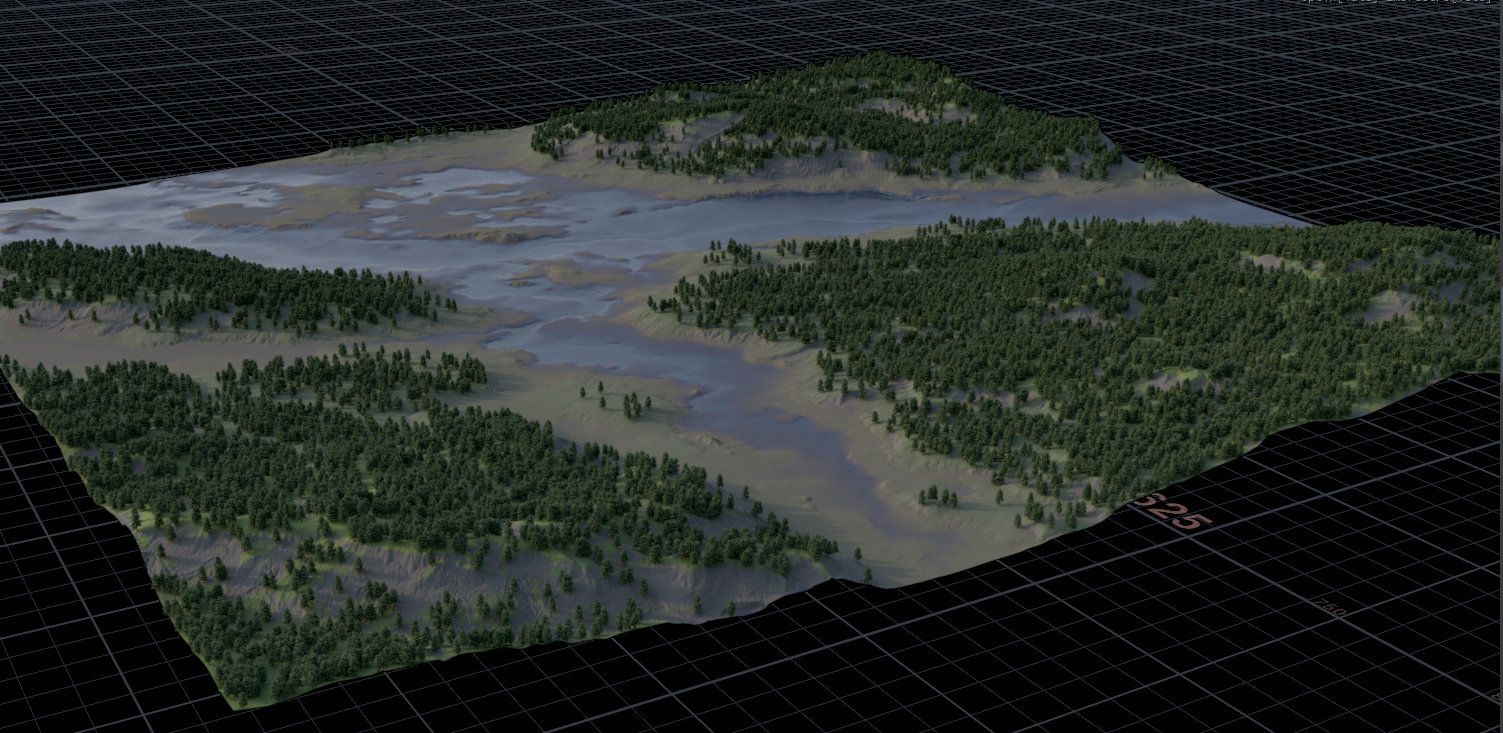
Overview:
USD supports two types of instancing: instanceable primitives (where multiple copies of the same branch are aliases to shared storage) and point instancing (where USD stores points and prototypes to copy onto the points, but only draws the copies at render time)
This node can do both types of instancing: it can create a point instancer, or it can place instanceable prims based on the locations of points. (It can also reference in real separate copies instead of instanceable prims.)
The thing or things you want to create multiples of are called the prototypes. This node assumes the prototypes already exist, connected to the first or second input.
The points you want to instance/copy onto are called the targets. The targets can be points or prim positions in the input scene graph tree, or you can generate them in the SOP subnet inside this node, or in a SOP node elsewhere in the node hierarchy.
General Parameters:
Primitive Path: The scene graph path at which to create the point instancer prim:
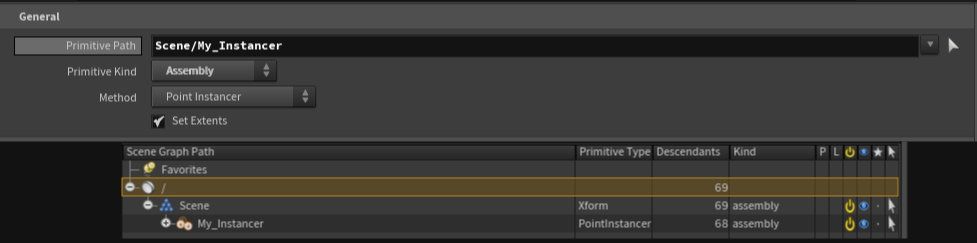
https://www.sidefx.com/docs/houdini/solaris/usd
Method:
https://www.sidefx.com/docs/houdini/solaris/usd.html#instancing
-- Point Instancer:
This is a single prim (with the prototypes as children) that draws the instanced geometry on-demand in the viewer or renderer. Fast but less flexibility. Point cloud is stored as an array of data on the point instancer prim.
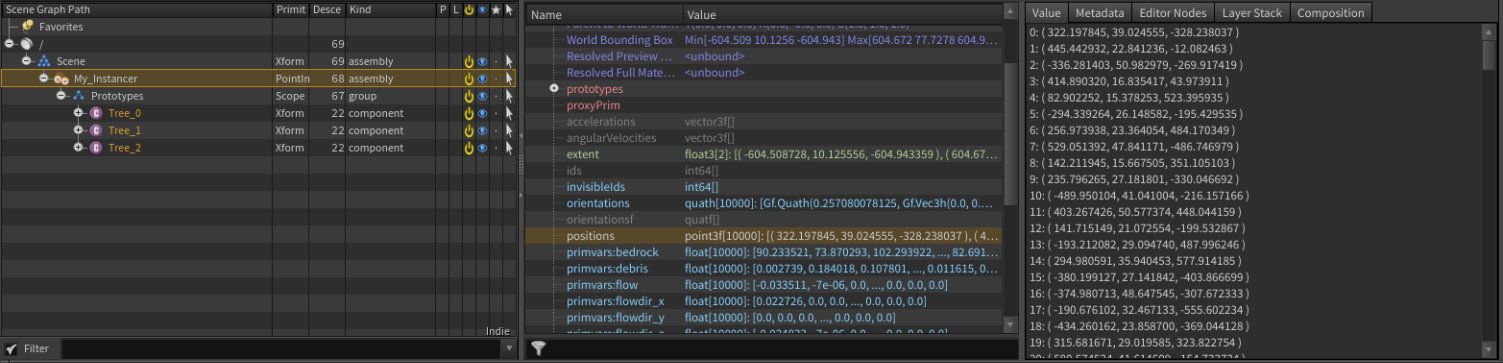
Creates an instanceable prim at each point. These are separate prims in the scene graph tree, and can individual overrides on each top-level prim, but they share a “shadow” copy of their descendant prims, so their descendants are not editable or individually override-able. The Blue text in the Scene Graph illustrates that these are instance prims. Each Prim stores its relative position and attributes.
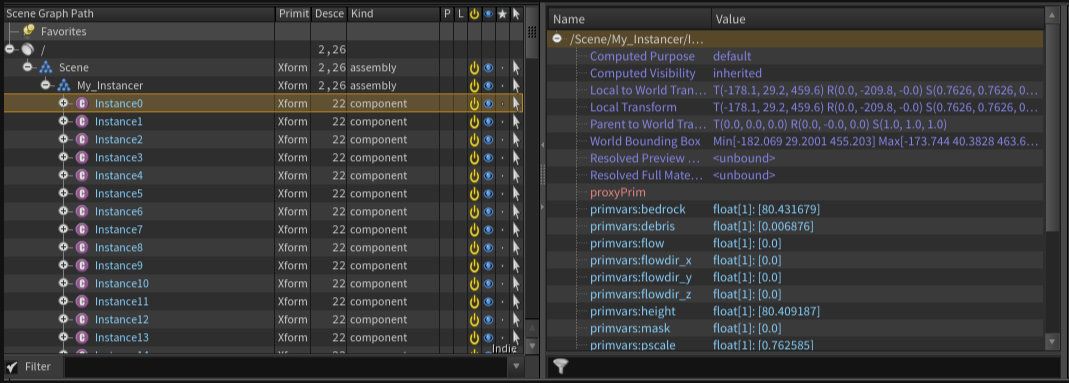
Creates a separate prim at each point that references in the “prototype” prim(s). These references take up more storage space than instanceable prims, but you can edit/override the descendant prims. The prims are now orange indicating there is a payload.
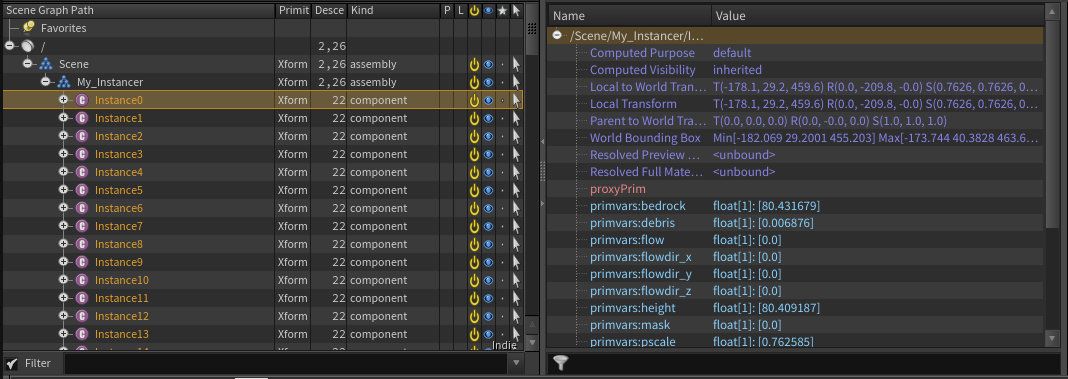
Just like “Instanceable Reference” except the instance primitives inherit from the source primitive rather than reference it.
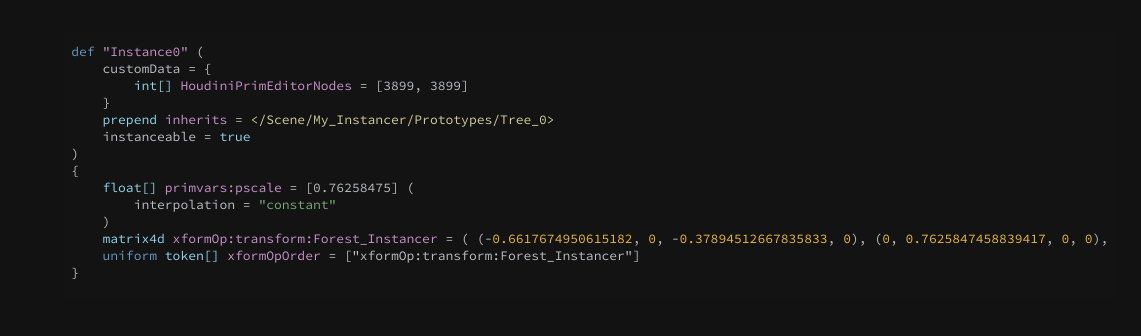
Just like “Reference” except the instance primitives inherit from the source primitive rather than reference it.
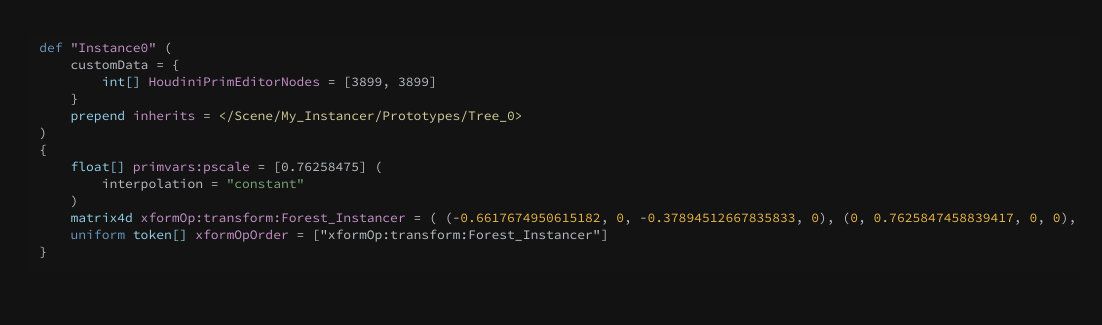
Just like “Instanceable Reference” except the instance primitives specialize from the source primitive rather than reference it.
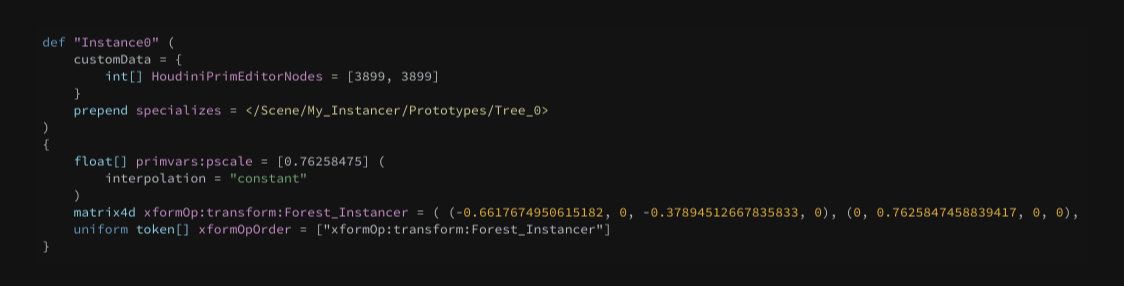
Just like “Reference” except the instance primitives specialize from the source primitive rather than reference it.
-- Set Extents:
Compute the extents (bounding box) of the instanced geometry and store this on the instancer prim. Only for Point Instancer Mode.
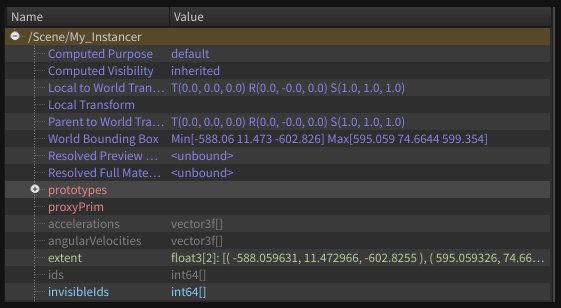
Target Points:
----------------
Location Source: Where to get the points to copy onto:
-- Internal SOP
Build a SOP network in the subnet inside this node to generate the points.
-- External SOP
Get the points from the output of a SOP elsewhere in the Houdini node hierarchy.
-- First input’s primitives
Use the positions of primitives in the first input as the target points.
-- First input’s points
Get the points from a geometry prim, or the positions from another point instancer in the first input.
SOP Path: When Location source is “External SOP”, the node path of the SOP node that generates the target points.
Point Group: When Location source is “Internal SOP” or “External SOP”, get the points from this named group in the SOP geometry.
Location Primitives: When Location source is “First input’s primitives”, this is the scene graph paths of the primitives whose positions you want to use as target points.
Prune Mode: You can delete or hide a certain percentage of the target points.
Prune Amount: When Prune mode is “Delete” or “Set visibility”, the percentage of points to delete or hide. This can be used to improve performance while setting up the operator.
Prune Amount = 0
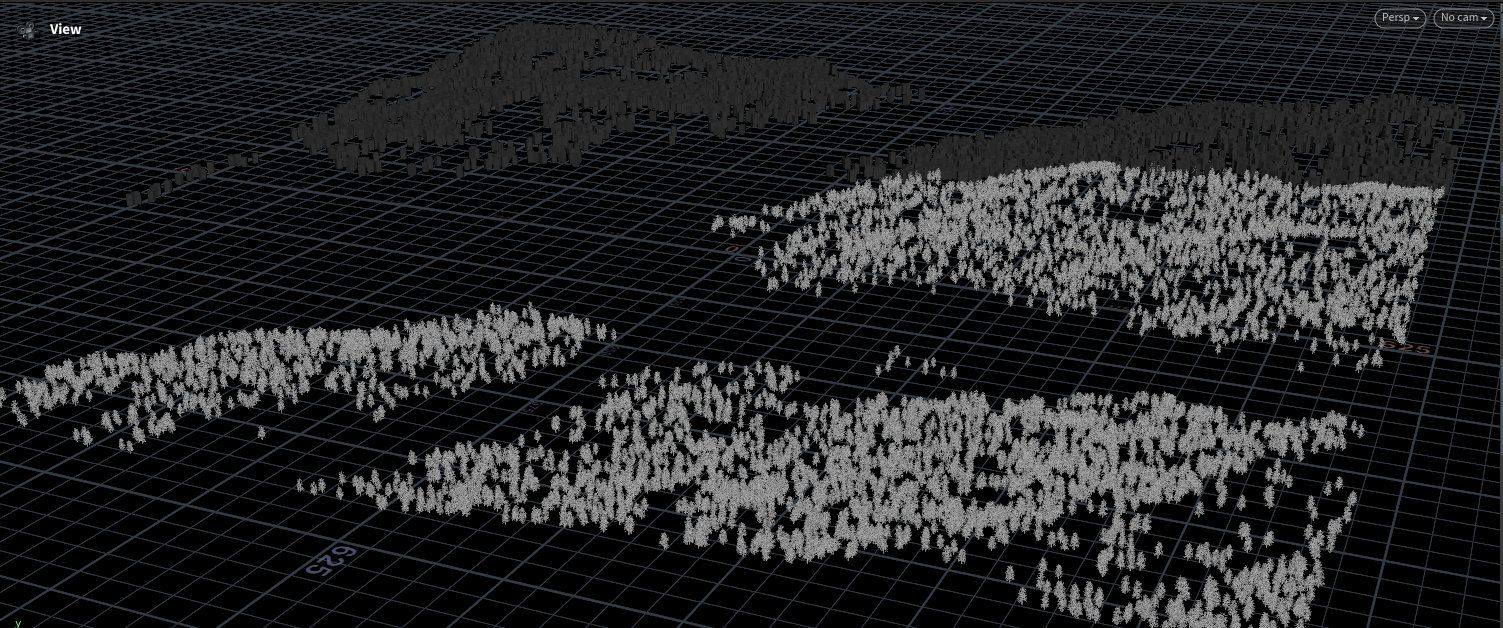
Prune Amount = 0.85
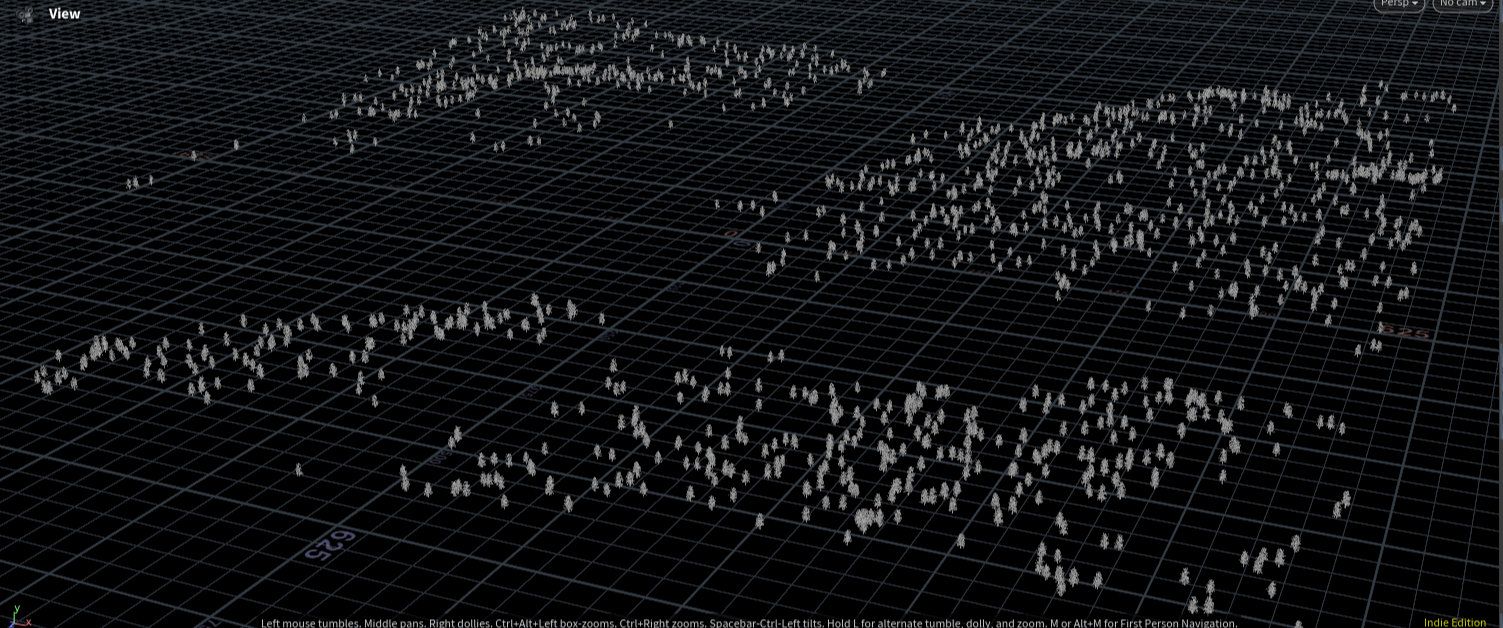
Set Scale: Scale the instanced primitives based on standard instancing SOP attributes on the points. These SOP attributes include scale and pscale.
Make Transform Source Primitives Invisible: Set the visibility of the Location primitives to “hidden” in the output. The default is on.
Point Attributes to Copy: A list of attributes on the template points to copy to instances. When creating a Point Instancer, an array primvar will be created for each listed attribute, with an entry for each point’s value. When creating reference primitives, an attribute of the same name and type will be created on each primitive.
-------------------------------------------------------------------------------------------------------------------
Primitive Naming (Only Visible on Reference or Instanceable references)
-------------------------------------------------------------------------------------------------------------------
Instance Base Name: A prefix string for the names of prims created by this node. The node appends the point index to this string to create each name. This name is then appended to the Primitive path value to create the reference prim path. This is ignored if Use path attribute is on (below) and the path attribute exists.
Use Path Attribute: Use a string attribute on the target points to create the reference prim path.
Make Primitive Paths Unique: When Use path attribute is on, if a path attribute is not unique append an identifier to ensure uniqueness.
Path Attribute: When Use path attribute is on, the name of a string attribute on each point containing the path to use for the prim created at that point.
-------------------
Prototypes
-------------------
Prototype Source: Whether the prim(s) you want to reference/instance onto the points is/are in the first input or the second input.
Prototype Reference Type: If Prototype source is “First input”, this parameter controls the composition type to use when creating references to the source primitives from within the “Prototypes” folder in the scene graph. This parameter can be “Reference”, “Inherit”, or “Specialize”
Make Prototype Source Primitives Invisible: If Prototype source is “First input” and this is on, the node sets the visibility of the prims used as primitives to “hidden” in the output. The default is on.
Use Entire Stage as Prototype: If Prototype source is “Second input” and this is on, the node copies everything from the second input’s scene graph tree under a new prim and uses that as the prototype.
Only Copy Specified Prototype Prims: This option allows the Prototype Primitives pattern to consist of a hard coded list of paths, where prims may not exist at all of the specified source locations.
Prototype Parent Kind: When Use entire stage is on, this sets the kind of the prim the node creates as a parent for root prims from the second input. The default is None.
Prototype Primitives: The scene graph path(s) of the primitive(s) you want to use as prototype(s). You can use pattern syntax to select multiple primitives.
Prototype Index:
-- Random: Choose the prototype at each point randomly.
-- Index: Specify a single prototype to use at each point in a parameter. This lets you drive the parameter using an expression (for example, based on a context option).
-- Index Attribute: Use the value of an integer attribute on the target point as an index into the list of prototypes.
Example of Using a Prototype Index with Vex:
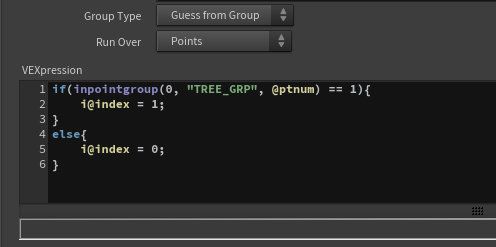
Example of Using a Prototype Name with Vex:
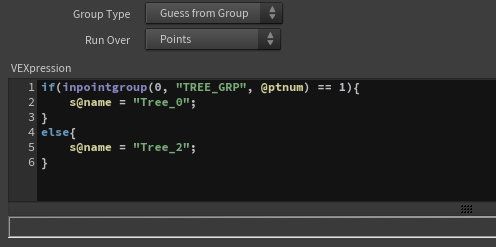
Example of Using a Prototype Path with Vex:
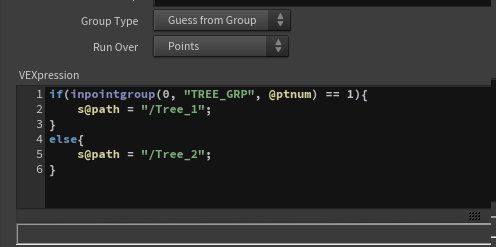
Featured links

About Mentorship Calls
As a premium subscriber, you'll receive an email once a month with all the info necessary to schedule your call.
Study Plan Call
Look at the welcome email for further instructions on how to schedule a call if you are a Premium Subscriber.
Premium Member Discord
Unlike the standard discord server, the Premium Member server receives faster replies, feedback on projects outside CG Forge courses, and exclusive discounts on mentorship calls that aren't offered anywhere else.
Houdini Education License
In summary, the educational license of Houdini acts much like Houdini Indie - but at a discounted price. The main difference between Indie and Education is that this version of Houdini cannot be used for commercial projects. It's great, however, for learning and preparing a demo reel without the limitations of Houdini Apprentice.
Unlock Resources
One of the best examples of this is the Node Bible. This resource acts like an encyclopedia of Houdini knowledge. Each entry features a node, goes through all the parameters, and offers video quick tips on how to use each node. The Node Bible goes beyond the native Houdini documentation because it's easier to understand, offers practical examples, and links up to nodes that get used in the courses.
In the resource sections, you'll also find quick tips that cover a variety of miscellaneous topics along with The Weekly Wrangle - which is a series dedicated to advice and real-world conversations surrounding career success.
Redshift Discount
https://www.maxon.net/redshift
Aug 28th, 2024 Changelog
General Changes:
• New, simplified website design is now live!
◦ All new particle banner is featured on the home and after login pages
◦ The after-login page now features courses that are sorted by ones that you have recently watched. This makes it easier to continue watching whatever you’ve been working on without scrolling through all the courses to find what you’re looking for.
◦ There is also a new “resources” section that can be found beneath the “Browse Courses” on the after-login page. This makes it easier to bring up the Node Bible, the “Tips + Tricks,” or Weekly wrangle in a new tab
◦ “CG Forge Academy” has been replaced with a “Mentorship Calls” at the top menu (see below for more details)
◦ The resources dropdown now features “Tips + Tricks” (see below for details)
◦ Certification requirements have been slightly re-written to be easier to understand
◦ Subscriptions have been re-designed from the ground up (see below for details)
Subscription Changes:
• Subscriptions have changed to include a "Basic Subscription" and a "Premium Subscription" option. The Basic Subscription renews monthly, and the “Premium Subscription” renews every 4 months. Yearly subscriptions have been removed.
◦ These changes only affect new subscribers. Existing subscribers will not see anything change with their auto-renewal amount.
◦ 10% off a Redshift yearly subscription is now included with the Premium Subscription. (If you are currently a 4 or 12 month subscriber, then just email support@cgforge.com for this)
◦ A new “Study Plan” call has been added to the Premium Subscription. (If you are currently a 4 or 12 month subscriber, then just email support@cgforge.com for this)
◦ A Houdini education license is now available for “Premium” subscribers. (If you are currently a 4 or 12 month subscriber, then just email support@cgforge.com for this)
◦ For more information, visit the subscriptions page.
• CG Forge Academy has been redesigned to be easier to use.
◦ 45 minute calls have been removed. Existing coupons are still valid and can be used towards 90 minute sessions for the amount listed on each coupon.
◦ 8 week mentorships have been removed - Instead, you can book as many 90 minute calls as you’d like.
◦ Free onboarding calls have been removed - Instead, premium subscribers now receive a complimentary “Study Plan Call” that establishes a personalized curriculum moving forward.
◦ The “CG Forge Academy” top menu is now replaced with “Mentorship Calls” and only allows for booking 90 minute calls.
All new “Tips and Tricks” resource page:
• “Tips and Tricks” is now a resource page that holds all quick tips, Houdini update videos, and other miscellaneous videos in one place. If you’re looking for “Quicktips Season One and Two” or "Houdini 19 Updates" they have now migrated over to the “Tips and Tricks” resource section.
Discord changes:
• The CG Forge Discord channel will now be divided into two categories: “Basic Members” and “Premium Members.” The premium member channel will be invite-only to premium subscribers or those who are currently enrolled in a 4 or 12 month subscription. If you eligible to join the premium discord channel, email support@cgforge.com for an invitation.
◦ Basic Discord members will no longer receive support for projects that are outside the topic of CG Forge courses.
◦ Premium Discord members will receive support for projects outside of CG Forge content
◦ Premium members will receive discounts on mentorship calls, and basic members will not.
◦ Premium members will have their questions / posts answered before basic members
◦ Early access to courses will now be exclusively provided to premium members via the discord channel.
If you have any further questions about these changes, feel free to email support@cgforge.com
Cheers,
- Tyler
1:1 Support and Feedback
Unlock ALL Courses
Instead of paying lots of money for ONE course, you can pay less for a library of courses.
With CG Forge, you can also count on highly refined content that's conveniently found in one place. This makes it easy to cut through the clutter of Houdini tutorials out there and make the most of your time while you learn.
Disturbance
"The disturbance force introduces small amounts of change, mimicking the effects of localized environmental change. This localized change in momentum cancels itself out over time, preserving the simulation’s general motion and overall shape."
In practice, disturbance is great at capturing smaller details in a pyro sim. It's not as great at capturing larger movements and details. Artists will often use disturbance to break up mushroom shapes that occur along the leading edges of smoke simulations or to add tiny bits of detail in general.
Disturbance has two primary modes: Block-based and Continuous. Block based gives you better control over how large the detailed shapes are. The block size is represented in meters, and the larger the size, the larger size the randomized forces are on the pyro. Continuous will provide a fuzzier, smaller-detailed look, and it is often better to use when trying to soften the overall look of a pyro simulation. Continuous mode can be useful when representing avalanches or areas of mist along a waterfall.
