

Divide
Visit the Node Bible
Divide
The Divide SOP can change your topology in a variety of ways. This can happen by triangulating a mesh, smoothing it (by subdividing), and fixing N-gons (polygons with more than 4 sides), concave polygons, or triangulating meshes.
General Parameters:
Group:
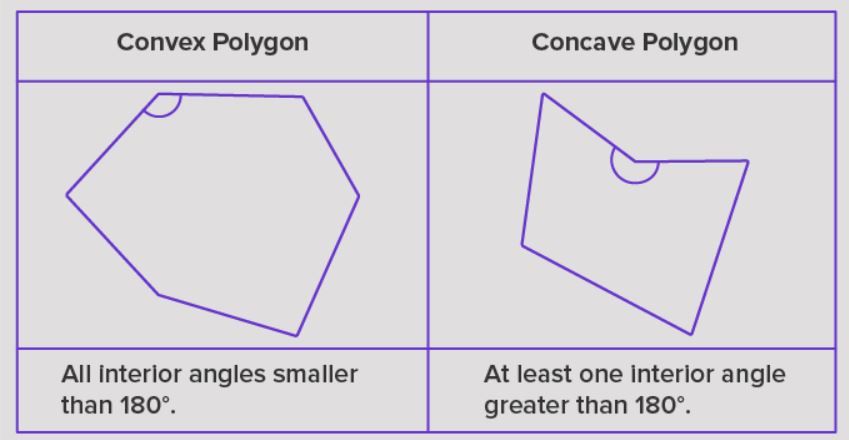
- Also, note that the second input of the Divide SOP is expecting "rest" geometry. This "rest" geometry is typically a character that is sitting in it's non-moving rest pose. When the "Convex Polygons" is turned on and you have the rest geo plugged in, it will only do this calculation based on the position of the polygons of the rest mesh. In addition to that, also make sure that your point IDs are the same between the rest and deformed geo if you go this route.
Maximum Edges:
- This will divide a polygon if it is over this many edges. In practice, this will allow you to triangulate meshes.
Triangulate Non-Planar:
- This parameter will determine whether or not each polygon is "non-planar." According to the docs, "A non-planar primitive is a primitive whose vertices do not all lie on the same plane." To better see this, take a look at the image below:
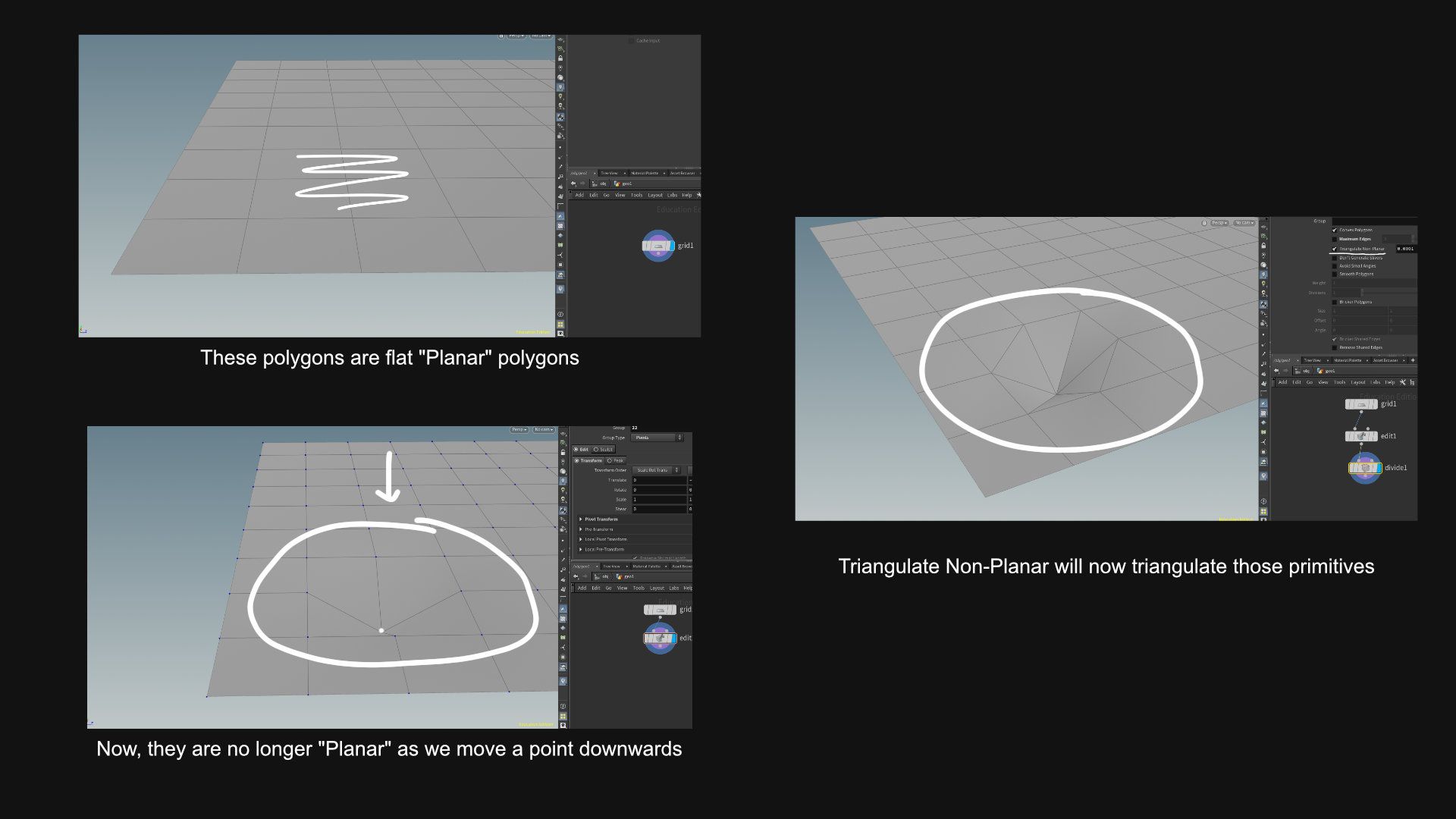
- This will prevent tiny little triangles from being generated if the remesh is triangulating a mesh. IMPORTANT - this can create bad geometry with open meshes and disconnected polygons which will cause major problems with RBD, vdb operations, booleans, and more. In practice, it is wise to avoid this parameter and rely more on the "Avoid Small Angles" parameter instead.
Avoid Small Angles:
- The Divide SOP will attempt to avoid small angles if it is triangulating a mesh. I'm not sure why this optional, but it will improve the quality of the divide sop, and it's best to leave it on.
Smooth Polygons:
- This will provide a subdividing algorithm that subdivides and smooths the polygons. If we are to subdivide the mesh described in the diagram above, we would get this:
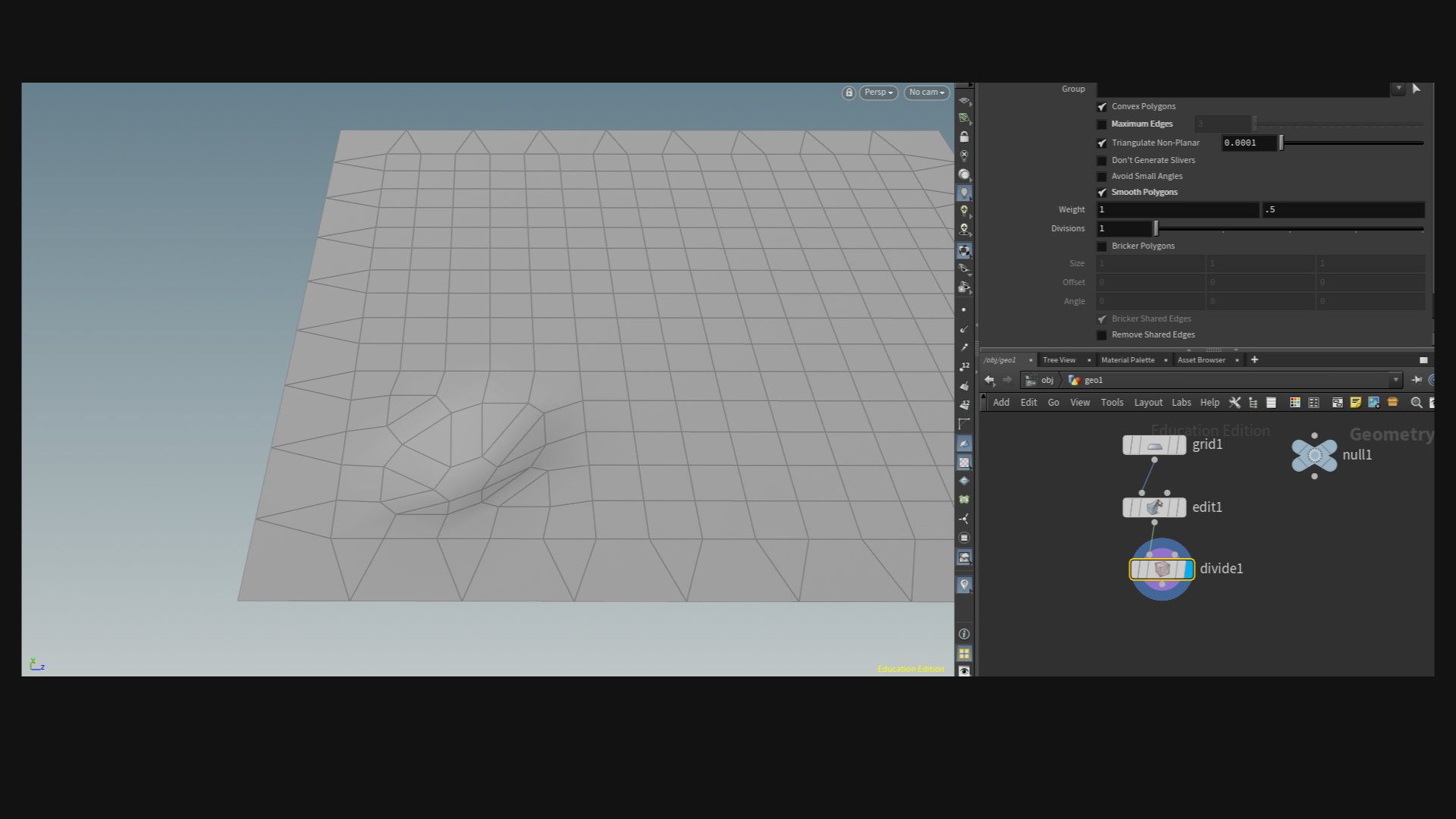

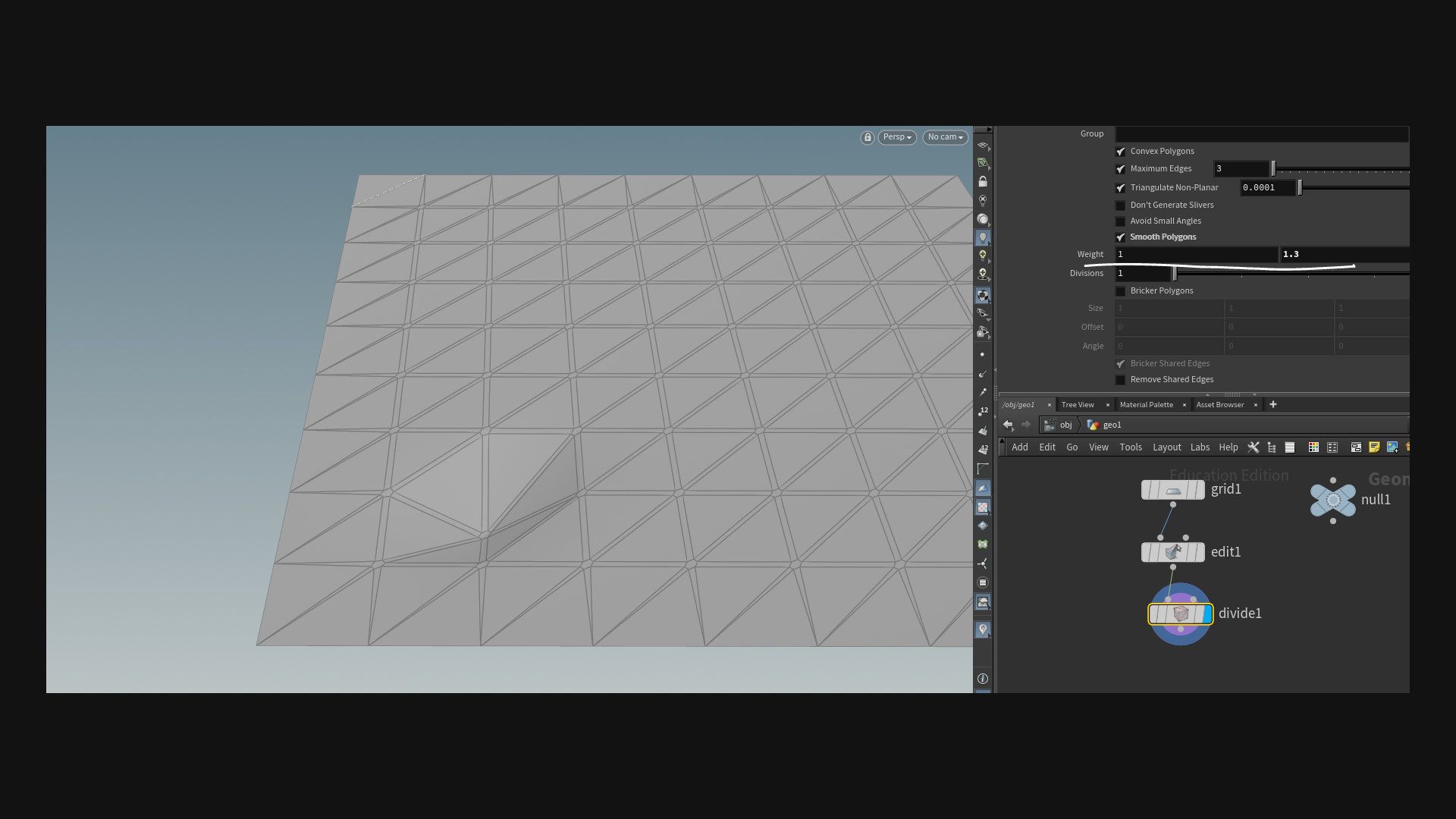
- This will create an evenly-spaced quad mesh over your existing topology. In practice, this can be very useful for creating evenly-spaced topology in RBD simulations. It's also useful for painting point attributes because it provides evenly-spaced points. Keep in mind that this will generate N-Gons. So, it's usually best to do a "Bricker" divide node followed by another divide node that triangulates the N-gons. The size, offset, and angle will simply change the shape of that evenly-spaced quad topology.
Bricker Shared Edges:
- According to the docs, "Controls if brickering will also divide the edges of polygons outside of the specified group, provided those edges were brickered inside the group. This prevents the brickering from creating gaps by inserting T-junctions in the topology." In practice, it's fine to leave this on by default.
Remove Shared Edges:
- This parameter is interesting because it will, by default remove most (or all of) your mesh. But, if there are any polygons that have border edges (edges that are not shared by other polygons) then it will create a polygon based on those border edges. In practice, this may be useful for identifying meshes that contain holes in it. Or, if you'd like to create geometry based on those holes, this can do this as well.
Compute Dual:
- According to the docs, "Convert the polyhedron into its point/face dual." This unfortunately, is not very helpful for the average reader, so I will try to explain. The "duality" of a polyhedron is described here: https://math.fandom.com/wiki/Dual_polyhedron
That's basically a bunch of math mumbo-jumbo for calculating the positions which correspond with the middle of the polygons, and it gives you a hexagon-shaped pattern that looks like this:
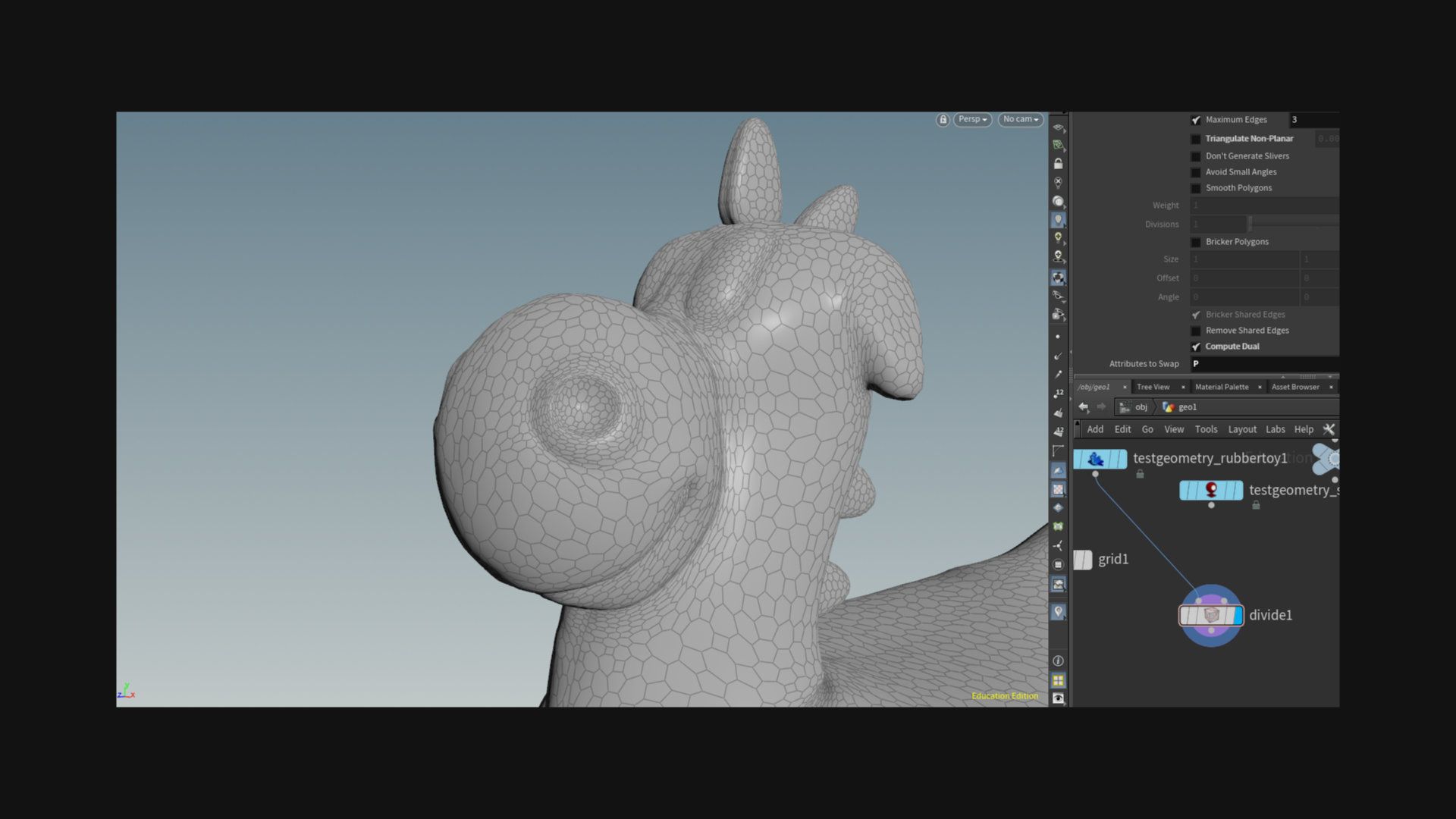
Attributes to Swap:
- This parameter is responsible for transferring attributes from the old topology to the new hexagonal topology. In general, leave this at its defaults
Featured links

About Mentorship Calls
As a premium subscriber, you'll receive an email once a month with all the info necessary to schedule your call.
Study Plan Call
Look at the welcome email for further instructions on how to schedule a call if you are a Premium Subscriber.
Premium Member Discord
Unlike the standard discord server, the Premium Member server receives faster replies, feedback on projects outside CG Forge courses, and exclusive discounts on mentorship calls that aren't offered anywhere else.
Houdini Education License
In summary, the educational license of Houdini acts much like Houdini Indie - but at a discounted price. The main difference between Indie and Education is that this version of Houdini cannot be used for commercial projects. It's great, however, for learning and preparing a demo reel without the limitations of Houdini Apprentice.
Unlock Resources
One of the best examples of this is the Node Bible. This resource acts like an encyclopedia of Houdini knowledge. Each entry features a node, goes through all the parameters, and offers video quick tips on how to use each node. The Node Bible goes beyond the native Houdini documentation because it's easier to understand, offers practical examples, and links up to nodes that get used in the courses.
In the resource sections, you'll also find quick tips that cover a variety of miscellaneous topics along with The Weekly Wrangle - which is a series dedicated to advice and real-world conversations surrounding career success.
Redshift Discount
https://www.maxon.net/redshift
Aug 28th, 2024 Changelog
General Changes:
• New, simplified website design is now live!
◦ All new particle banner is featured on the home and after login pages
◦ The after-login page now features courses that are sorted by ones that you have recently watched. This makes it easier to continue watching whatever you’ve been working on without scrolling through all the courses to find what you’re looking for.
◦ There is also a new “resources” section that can be found beneath the “Browse Courses” on the after-login page. This makes it easier to bring up the Node Bible, the “Tips + Tricks,” or Weekly wrangle in a new tab
◦ “CG Forge Academy” has been replaced with a “Mentorship Calls” at the top menu (see below for more details)
◦ The resources dropdown now features “Tips + Tricks” (see below for details)
◦ Certification requirements have been slightly re-written to be easier to understand
◦ Subscriptions have been re-designed from the ground up (see below for details)
Subscription Changes:
• Subscriptions have changed to include a "Basic Subscription" and a "Premium Subscription" option. The Basic Subscription renews monthly, and the “Premium Subscription” renews every 4 months. Yearly subscriptions have been removed.
◦ These changes only affect new subscribers. Existing subscribers will not see anything change with their auto-renewal amount.
◦ 10% off a Redshift yearly subscription is now included with the Premium Subscription. (If you are currently a 4 or 12 month subscriber, then just email support@cgforge.com for this)
◦ A new “Study Plan” call has been added to the Premium Subscription. (If you are currently a 4 or 12 month subscriber, then just email support@cgforge.com for this)
◦ A Houdini education license is now available for “Premium” subscribers. (If you are currently a 4 or 12 month subscriber, then just email support@cgforge.com for this)
◦ For more information, visit the subscriptions page.
• CG Forge Academy has been redesigned to be easier to use.
◦ 45 minute calls have been removed. Existing coupons are still valid and can be used towards 90 minute sessions for the amount listed on each coupon.
◦ 8 week mentorships have been removed - Instead, you can book as many 90 minute calls as you’d like.
◦ Free onboarding calls have been removed - Instead, premium subscribers now receive a complimentary “Study Plan Call” that establishes a personalized curriculum moving forward.
◦ The “CG Forge Academy” top menu is now replaced with “Mentorship Calls” and only allows for booking 90 minute calls.
All new “Tips and Tricks” resource page:
• “Tips and Tricks” is now a resource page that holds all quick tips, Houdini update videos, and other miscellaneous videos in one place. If you’re looking for “Quicktips Season One and Two” or "Houdini 19 Updates" they have now migrated over to the “Tips and Tricks” resource section.
Discord changes:
• The CG Forge Discord channel will now be divided into two categories: “Basic Members” and “Premium Members.” The premium member channel will be invite-only to premium subscribers or those who are currently enrolled in a 4 or 12 month subscription. If you eligible to join the premium discord channel, email support@cgforge.com for an invitation.
◦ Basic Discord members will no longer receive support for projects that are outside the topic of CG Forge courses.
◦ Premium Discord members will receive support for projects outside of CG Forge content
◦ Premium members will receive discounts on mentorship calls, and basic members will not.
◦ Premium members will have their questions / posts answered before basic members
◦ Early access to courses will now be exclusively provided to premium members via the discord channel.
If you have any further questions about these changes, feel free to email support@cgforge.com
Cheers,
- Tyler
1:1 Support and Feedback
Unlock ALL Courses
Instead of paying lots of money for ONE course, you can pay less for a library of courses.
With CG Forge, you can also count on highly refined content that's conveniently found in one place. This makes it easy to cut through the clutter of Houdini tutorials out there and make the most of your time while you learn.
Disturbance
"The disturbance force introduces small amounts of change, mimicking the effects of localized environmental change. This localized change in momentum cancels itself out over time, preserving the simulation’s general motion and overall shape."
In practice, disturbance is great at capturing smaller details in a pyro sim. It's not as great at capturing larger movements and details. Artists will often use disturbance to break up mushroom shapes that occur along the leading edges of smoke simulations or to add tiny bits of detail in general.
Disturbance has two primary modes: Block-based and Continuous. Block based gives you better control over how large the detailed shapes are. The block size is represented in meters, and the larger the size, the larger size the randomized forces are on the pyro. Continuous will provide a fuzzier, smaller-detailed look, and it is often better to use when trying to soften the overall look of a pyro simulation. Continuous mode can be useful when representing avalanches or areas of mist along a waterfall.
